The Product filter designer is intended for creating criteria using logical conditions that allow you to flexibly select products that will be associated with your size chart.
When you are creating a new pop-up or size chart, first you need to create the criteria by which the products from your store will be selected and linked to the pop-up.
The best way to demonstrate how to use a constructor is to give examples. Let’s look at some of them
How to link a pop-up or size chart to specific products? #
- In the left drop-down list select Product is
- In the following drop-down list, select in list
- In the next field start typing your product name or product SKU
- You will see a drop-down list of products containing the characters entered
- Choose the one you need

Then you can start typing a different product name in the same box if you want to associate a pop-up with multiple products.
You can add as many items as you need

Click the Preview button to make sure you select the items you want:
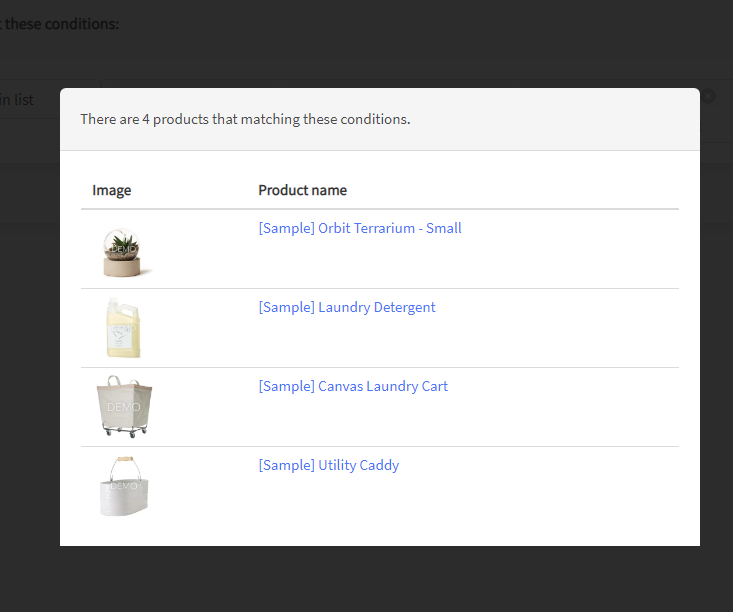
How to associate a pop-up to all products except someone’s? #
Follow the steps in the previous example, but select not in list instead of in list.
This will link all your products with the size chart except those you listed

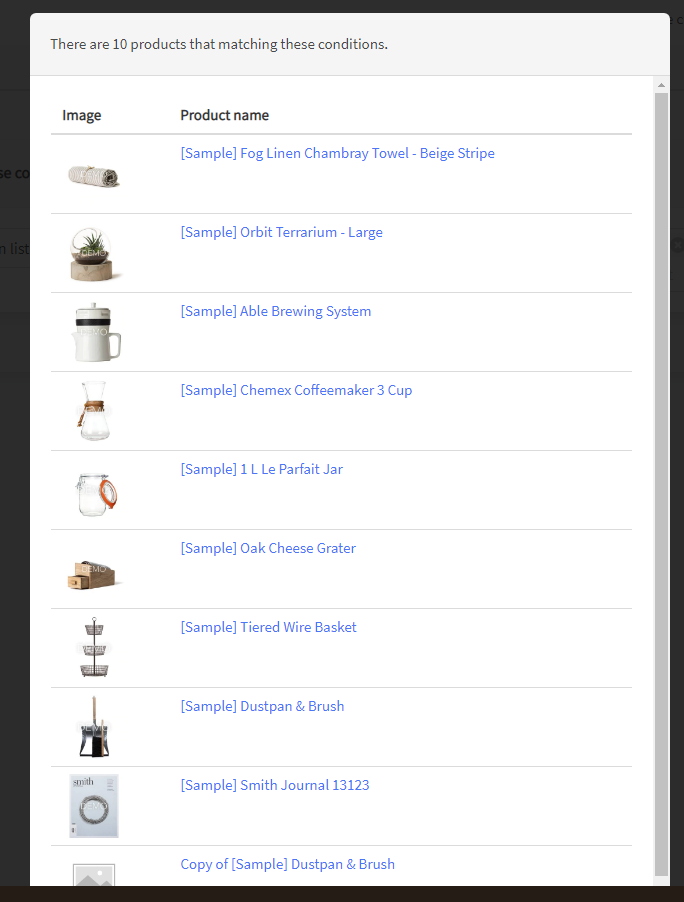
How to associate a pop-up to products using keywords from product names or descriptions? #
Let’s say you want to select all the products that have the word Sample in the name. To create such a filter, follow these steps:
- In the left drop-down list select the Product name
- In the following drop-down list, select contains
- In the next field type the word Sample
This allows you to select all products whose name contains the word Sample:

You can also exclude all products in the names of which there is the word Sample
To do this, simply select does not contain instead of contains from the second drop-down list

You can apply a keyword filter not only to product names but also to descriptions

Similarly, you can filter products by categories and brands.
Using different combinations of types and conditions, you can create rules for selecting goods of any complexity.